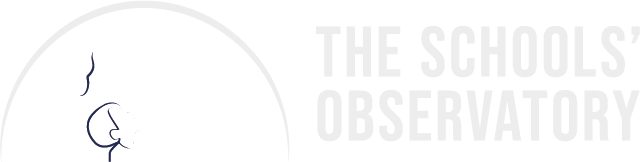To manage your account you can click on your user name in the top right of the page (next to the search bar), which should appear when you are logged in.
If there is no name here but instead the option to either register or log in - this means your account isn't signed in. Simply press the log in button and then fill in your username and password.
If you don't remember this information then click the New Password button also in the top right and you can enter your email address and we will send you an email through which you can set up a new password and access your username information.
Once logged in if you need to change any information about the account click on your username at the top of the page. This will take you to the My Account section.
Here you can:
- Manage your subscriptions to our newsletter (in the view menu)
- Change your registered details, for example if your email address changes (under the Edit→Account menu)
Have a problem accessing your account? Please email us at SchoolsObs@ljmu.ac.uk
- Teacher Accounts
If you are registered as a teacher you can use My Account to:
- Change your contact and school details if you change schools (under the Edit→Contact Details and Edit→School Classification menus)
- Manage your student accounts - checking their usernames and passwords, deleting old accounts, and checking when the account was last accessed (under the Manage Students menu)
- Create single, or bulk new student accounts (under the Create Student/Several Students Account menu)
- Subscribe to our monthly Teacher Newsletter (under the Edit→Newsletters)
Registered teachers can find more information on managing student accounts.
The screencast below talks you through the managing students options: